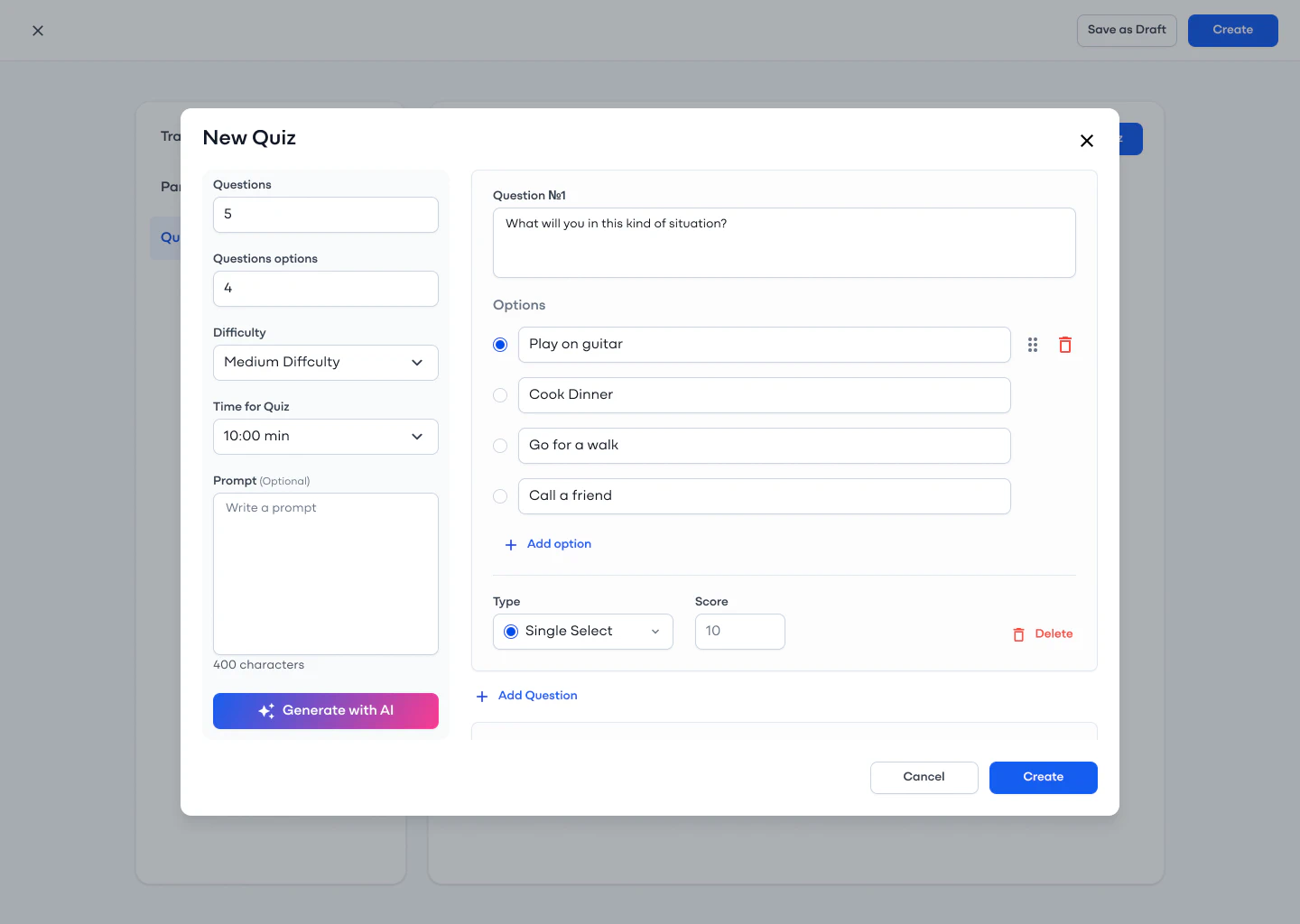Creating a Training
The Creating a Training page allows supervisors to set up and customize training programs with structured content, quizzes, and participant management. To start creating a training, navigate to the All Trainings page and click on the Create New Training button.
Sections of the Creating a Training Page
1. Training Details
- Enter the Training Name (e.g., SQF Test).
- Define the Pass Score required for successful completion.
- Attach Training Materials by selecting existing documents from the Documents page or uploading custom files using the Add Custom Material button.
- Set the Start Date & Time and Certificate Expiry Date.
- Provide a Description for the training.
- Optionally, upload a Training Cover Image to personalize the training.
2. Participants
- Click Add Participants to open a selection window.
- Search for users or manually select participants.
- Click Add to confirm selection; added participants will appear in the list.
3. Quiz Creation
Manual Quiz Creation:
- Click Add Question, enter the Question Title (e.g., Food Safety).
- Add multiple answer options and select Single Choice or Multiple Choice.
- Define the Pass Score for each question.
- Set the Time Limit (e.g., 10 minutes).
AI-Powered Quiz Generation:
- Specify the Number of Questions (e.g., 5).
- Choose the Number of Answer Options (e.g., 3).
- Select the Difficulty Level (e.g., Medium).
- Set the Time Limit (e.g., 10 minutes).
- Optionally, enter a Prompt for AI-generated questions based on training materials.
- Click Generate with AI, and the system will create a structured quiz with correct answers marked.
4. Saving & Publishing
- Click Create to finalize the training.
- The system automatically redirects to the Training Details page.
- Training can be edited anytime, including modifying details, adding/removing participants, and updating the quiz.
Once the training is set up, it will appear in the Training Dashboard, where you can monitor progress, manage participants, and make necessary updates, and into the list of trainings on the All Trainings page.